kevin
Contributor
- Joined
- Aug 26, 2012
- Messages
- 1,059
- Karma
- 0
Your Xbox console software always needs to be updated with new features for better performance.
Are you experiencing these types of problems?
• Disappearing Dashboard themes
• Missing Avatars
• Malfunction of the Kinect sensor
These can all be solved easily by updating your console software.
How to Update Xbox console software
You can simply update your console software in any one way as following:
You can install the updates from Xbox Live
or
You can install from the Game disc or USB Flash Drive or Burned CD or DVD.
How to Update from Xbox live
It’s very easy to update the console software from Xbox live. The only thing you need to do that is connect your console to internet.
Follow these few steps:
1. Press the Guide button on your controller, go to Settings, and select System Settings.
2. Go to Network Settings.
3. Select Wired Network or the name of your wireless network, if you are prompted to do so.
4. Press Test Xbox LIVE Connection.
5. Press yes if you are prompted to update the console software.
If you cannot connect your Console to the Internet, you can try to get support from the Xbox LIVE Connect Solution.
Or
You can update your software in other ways.
Update console software from a Game disc or Flash Drive or Burned CD/DVD
You can easily update your console software from a Game disc which includes a newer version of the console software. You need to perform the task at the time of starting. If you do not choose to update, you can do it at the next start.
You can also install updates from a USB Flash Drive. To do this, you need to download the updates and save them on your computer and then copy them to a USB Flash drive. Plug the Flash drive into your console and restart it. The installation will start automatically.
Note: If you are using Windows XP, Windows Vista or Windows 7, unzip the downloaded .zip file and copy them to the root directory of the USB Flash drive.
You can also burn the downloaded files onto a blank writable CD/DVD. Then insert the CD/DVD into your console. Restart the console and the installation will start automatically. Press yes if you want to perform the updates.
Note: If you are using Windows XP, Windows Vista or Windows 7, unzip the downloaded zip file and copy it to the root directory of the CD/DVD. If you are using an earlier version of Windows, you need special software like “winzip” to unzip the file. Then click to write or Burn.
There is no cost for updating your Console software. New games might require an update to the current software. In addition, Kinect games might not play properly with the back dated software. Always remember that you cannot get back to an earlier version once your software has been updated.
Are you experiencing these types of problems?
• Disappearing Dashboard themes
• Missing Avatars
• Malfunction of the Kinect sensor
These can all be solved easily by updating your console software.
How to Update Xbox console software
You can simply update your console software in any one way as following:
You can install the updates from Xbox Live
or
You can install from the Game disc or USB Flash Drive or Burned CD or DVD.
How to Update from Xbox live
It’s very easy to update the console software from Xbox live. The only thing you need to do that is connect your console to internet.
Follow these few steps:
1. Press the Guide button on your controller, go to Settings, and select System Settings.
2. Go to Network Settings.
3. Select Wired Network or the name of your wireless network, if you are prompted to do so.
4. Press Test Xbox LIVE Connection.
5. Press yes if you are prompted to update the console software.
If you cannot connect your Console to the Internet, you can try to get support from the Xbox LIVE Connect Solution.
Or
You can update your software in other ways.
Update console software from a Game disc or Flash Drive or Burned CD/DVD
You can easily update your console software from a Game disc which includes a newer version of the console software. You need to perform the task at the time of starting. If you do not choose to update, you can do it at the next start.
You can also install updates from a USB Flash Drive. To do this, you need to download the updates and save them on your computer and then copy them to a USB Flash drive. Plug the Flash drive into your console and restart it. The installation will start automatically.
Note: If you are using Windows XP, Windows Vista or Windows 7, unzip the downloaded .zip file and copy them to the root directory of the USB Flash drive.
You can also burn the downloaded files onto a blank writable CD/DVD. Then insert the CD/DVD into your console. Restart the console and the installation will start automatically. Press yes if you want to perform the updates.
Note: If you are using Windows XP, Windows Vista or Windows 7, unzip the downloaded zip file and copy it to the root directory of the CD/DVD. If you are using an earlier version of Windows, you need special software like “winzip” to unzip the file. Then click to write or Burn.
There is no cost for updating your Console software. New games might require an update to the current software. In addition, Kinect games might not play properly with the back dated software. Always remember that you cannot get back to an earlier version once your software has been updated.
Last edited by a moderator: