kevin
Contributor
- Joined
- Aug 26, 2012
- Messages
- 1,059
- Karma
- 0
Playing with the distant friends anytime might be one of the main reasons of your interest for online gaming. You can build and manage a list of friends on Xbox LIVE to chat and play online games with them. In addition, you are allowed to see your friend’s profile information, including location, bio, and motto. You can also compare game scores, submit player reviews, or see list of your friend’s friends. You can have up to 100 friends at a time. You’ll see the same list at the time of playing any game.
How to send a friend request
Visit a friend’s profile
You can visit a friend’s profile signing in to Xbox LIVE.
Here is how:
You will see two categories:
1. Gamer Profile: Here you can invite your friend to chat, join a party or play a game. You can also send a message to your friend, compare scores, submit a player review, file a complaint, or remove the friend from your friend list.
2. Personal Profile: Here you can see your friend’s gamer card and personal information including real name, bio, and location. You can also see your friend’s friends list if the option is open.
How to remove a friend from the list
If you want to remove a friend from your friend list, follow the steps bellow:
How to send a friend request
- First, you need to sign in to Xbox LIVE and then proceed to Social.
- Select Friends and then press Add Friend
- You have to enter the gamertag of the person whom you want to send a friend invitation. After entering the gamertag, you need to press Done.
Note: You can use the on-screen keyboard or a USB keyboard plugged into a controller port or the Xbox Chatpad to enter the information. - You can use the standard message or write your own. Finally press Send Request.
Visit a friend’s profile
You can visit a friend’s profile signing in to Xbox LIVE.
Here is how:
- After signing in to Xbox LIVE, you need to go to Social.
- Press Friends and then select a friend’s avatar to see their profiles. To select their gamer card, you need to press A again.
You will see two categories:
1. Gamer Profile: Here you can invite your friend to chat, join a party or play a game. You can also send a message to your friend, compare scores, submit a player review, file a complaint, or remove the friend from your friend list.
2. Personal Profile: Here you can see your friend’s gamer card and personal information including real name, bio, and location. You can also see your friend’s friends list if the option is open.
How to remove a friend from the list
If you want to remove a friend from your friend list, follow the steps bellow:
- First, you need to sign in to Xbox LIVE
- You have to press the Guide button on your controller.
- Select Friends.
- You need to select the gamertag of the person that you want to remove.
- Finally press Remove and then confirm the action.
Last edited: